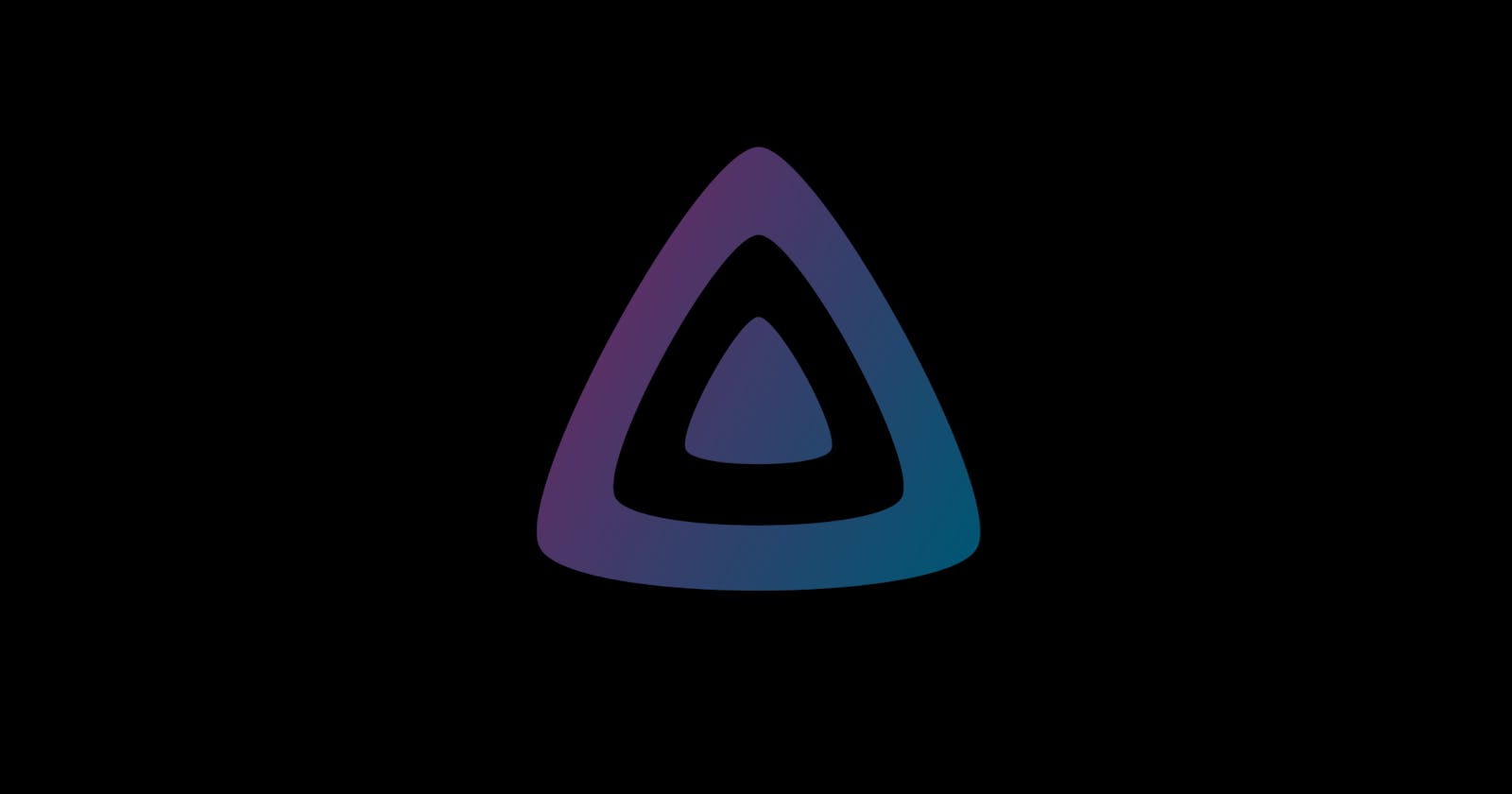Stream Your Media Content with Ease: How to Install Jellyfin on Ubuntu 22.04
Jellyfin is a free and open-source media server that allows you to stream your media content like music, videos, and images to various devices. It supports multiple operating systems, including Ubuntu 22.04. In this guide, we will walk you through the process of installing Jellyfin on Ubuntu 22.04.
Step 1: Update the System
Before installing any new software on your Ubuntu system, it's essential to ensure that your system is up-to-date. To update your Ubuntu system, open the terminal by pressing Ctrl + Alt + T or by searching for the terminal in the applications menu. Once you have the terminal open, type the following command to update your system:
sudo apt update && sudo apt upgrade
This command will update the package list and upgrade any outdated packages.
Step 2: Add Jellyfin Repository
Jellyfin provides a repository for Ubuntu that makes it easy to install and update the software. To add the Jellyfin repository, open the terminal and enter the following command:
sudo apt install apt-transport-https
sudo wget -O /usr/share/keyrings/jellyfin-archive-keyring.gpg https://repo.jellyfin.org/ubuntu/jellyfin-archive-keyring.gpg
echo "deb [signed-by=/usr/share/keyrings/jellyfin-archive-keyring.gpg] https://repo.jellyfin.org/ubuntu $(lsb_release -cs) main" | sudo tee /etc/apt/sources.list.d/jellyfin.list
Step 3: Install Jellyfin
Once you have added the Jellyfin repository, update the package list again to include the Jellyfin packages:
sudo apt update
After updating the package list, you can install the Jellyfin media server by typing the following command:
sudo apt install jellyfin
During the installation, you will be prompted to accept the installation of additional packages required for Jellyfin to run.
Step 4: Configure Jellyfin
Once the installation is complete, you can access the Jellyfin web interface by opening a web browser and navigating to http://localhost:8096. If you're installing Jellyfin on a remote server, replace "localhost" with the server's IP address.
The first time you access the Jellyfin web interface, you'll be prompted to create an administrator account and set up your media libraries. Follow the on-screen instructions to configure Jellyfin to your liking.
Step 5: Start and Stop Jellyfin
To start the Jellyfin service, use the following command:
sudo systemctl start jellyfin
To stop the service, use:
sudo systemctl stop jellyfin
You can also use the restart command to restart the service:
sudo systemctl restart jellyfin
Conclusion
Jellyfin is an excellent media server that can help you stream your media content to multiple devices. Installing it on Ubuntu 22.04 is a straightforward process that can be completed in just a few minutes. Once installed, you can configure Jellyfin to your liking and start streaming your media content.