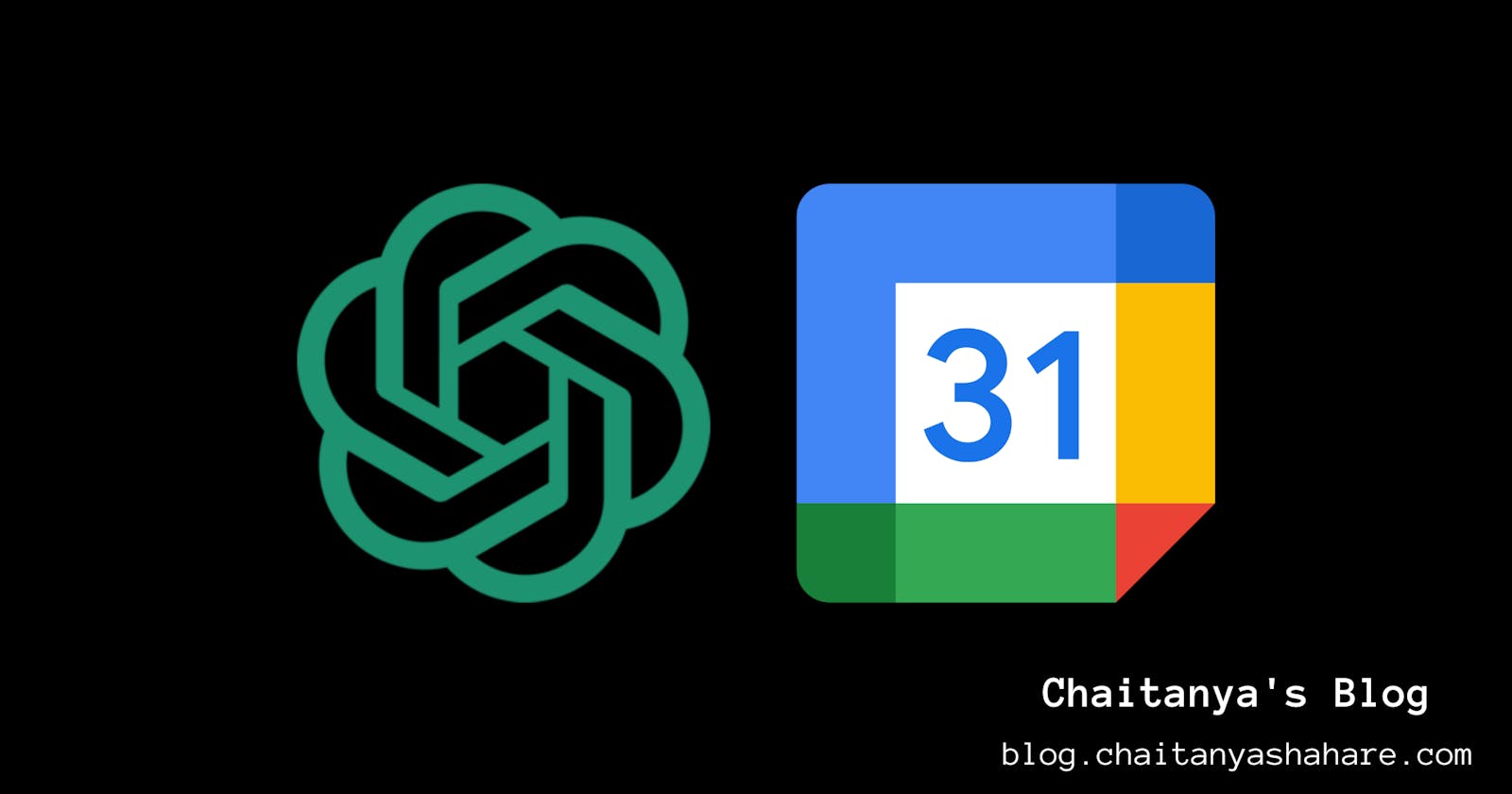Maximize Your Productivity: Create a Schedule with ChatGPT and Sync it with Google Calendar
Introduction
Planning is arguably the most important skill for being more productive. Nothing notable can be accomplished without a plan. A daily schedule can help you achieve your goals and remove the stress of wondering what to do next.
With a good plan and schedule, you can sit back and relax when it's time to relax and get things done when you've planned it. You can be assured that you have adequate time for all your commitments.
The easiest and best tool I find for this very task of scheduling is Google Calendar. It does everything a regular calendar should do, but better. It also allows you to see the bigger picture with weekly, monthly & yearly views, which makes it a perfect tool for planning & scheduling. It also has many different Google services integrated like Google Tasks - to keep track of your tasks, Google Keep - to take notes, etc. Moreover, it syncs up with your phone and keeps you up to date with all your meetings, commitments, and time blocks.
Problem
The main problem with this method is that not everyone has a personal assistant who can handle appointments, events, and everything in between. When it comes to time blocking in a digital calendar, it can get distracting pretty quickly and destroy the purpose of using a calendar in the first place.
Solution - ChatGPT
As AI has become the solution to most modern problems, it can be used to solve this problem too. ChatGPT is the most popular of them all.
We can use ChatGPT to plan and schedule our days and import the events into our Google Calendar, without entering them manually and wasting a lot of precious time.
Creating a Schedule with ChatGPT
Obviously, ChatGPT cannot decide for you what tasks you want to do, it needs to be prompted.
You can ask it by typing something like the example below:
Make me a schedule for tomorrow, I need to go to the gym in the morning, have classes till 2 pm, with time for practicing guitar, studying, coding, and spending some time with friends in the evening. I have a meeting with my mentor from 9 pm to 10 pm.It will provide you with a schedule.
You can ask it to make changes to the schedule as per your liking. For example:
I have classes from 9 am.It will reschedule to fit everything according to your preferences.
Your schedule is now ready.
Importing the Created Schedule to Google Calendar
If you ask to export the schedule so that Google Calendar can import it, ChatGPT will not give any results as it cannot export files.
The workaround for this problem is to ask it to write the schedule in CSV format, which is accepted by Google Calendar for imports.
For example:
Could you please provide the schedule in a CSV format that is compatible with Google Calendar's import function?
Now that you have your timetable in CSV format,
copy it > make a new text file > paste > save as "<name_of_file>.csv"Go to Google Calendar, and expand the left sidebar.

Add calendar,
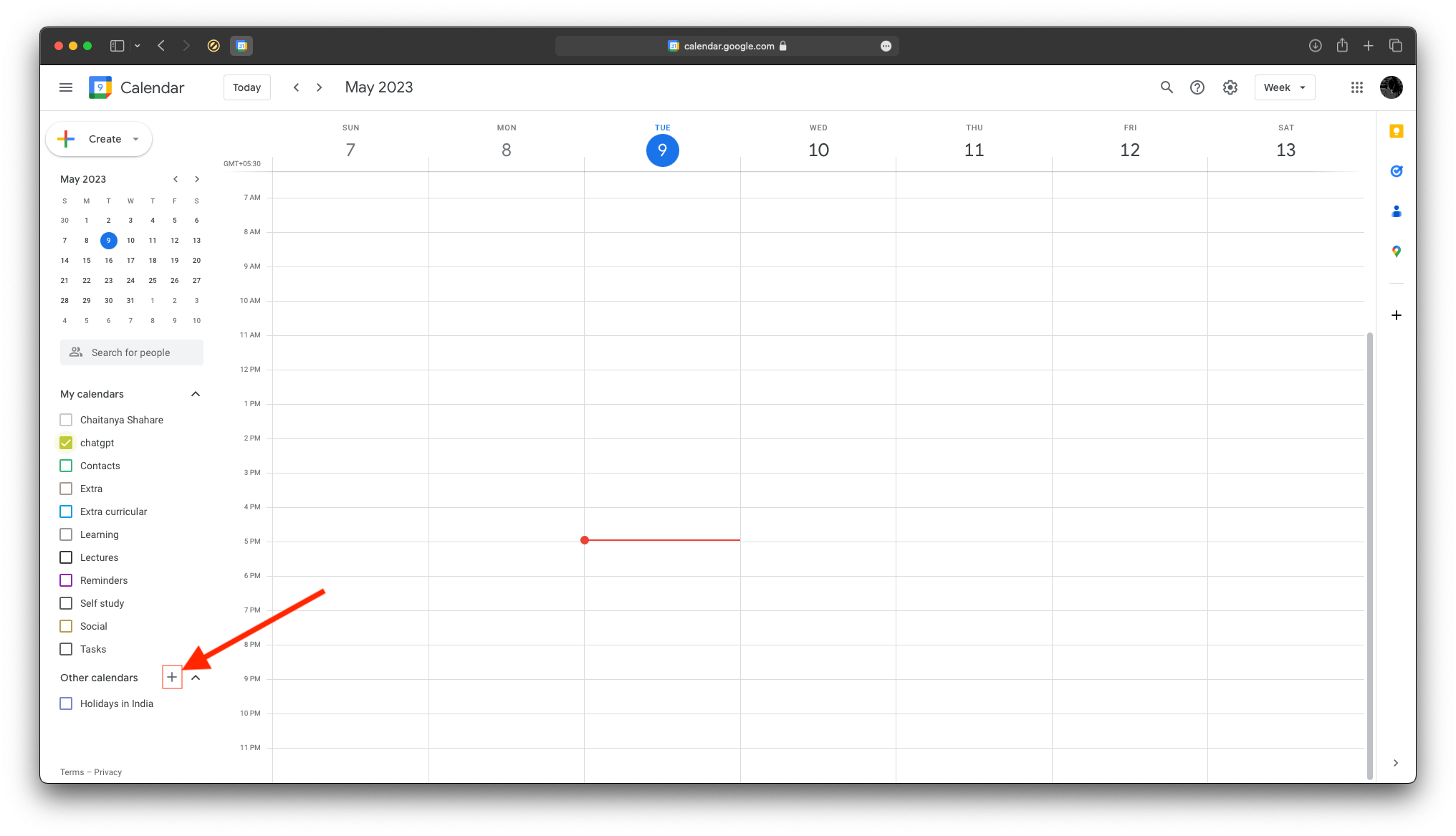
Import,
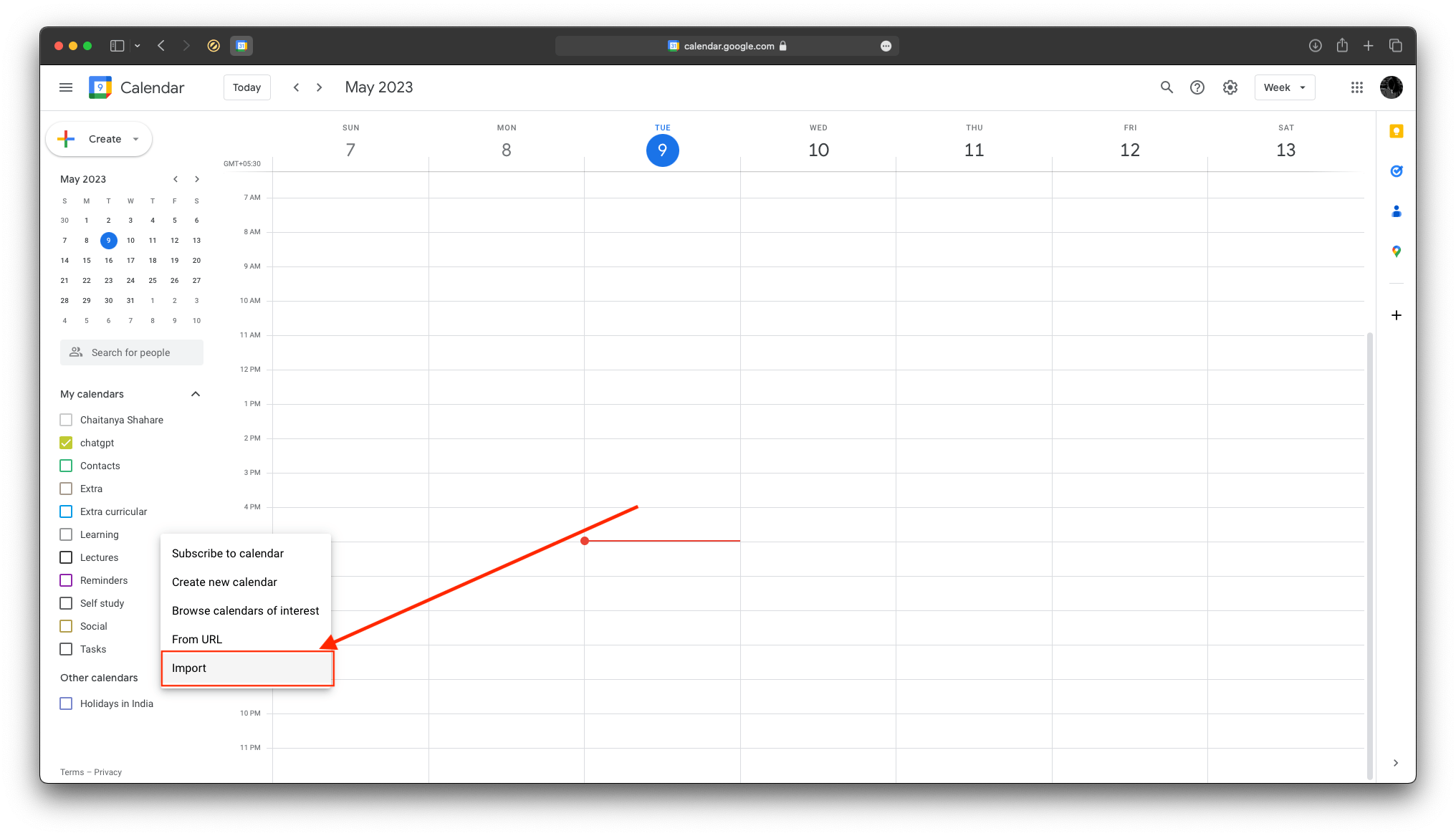
Select the file you just created and import.
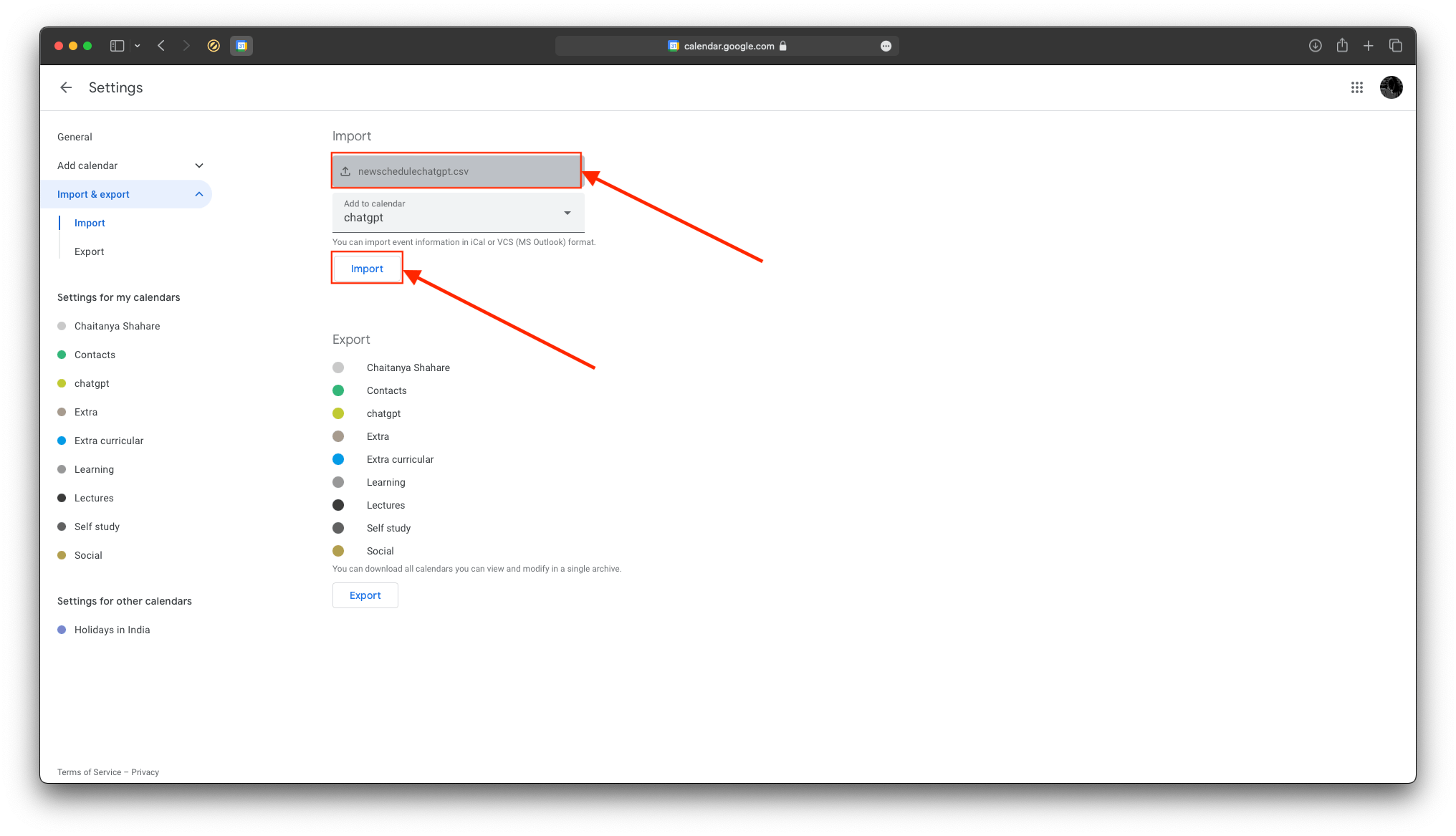
Done.
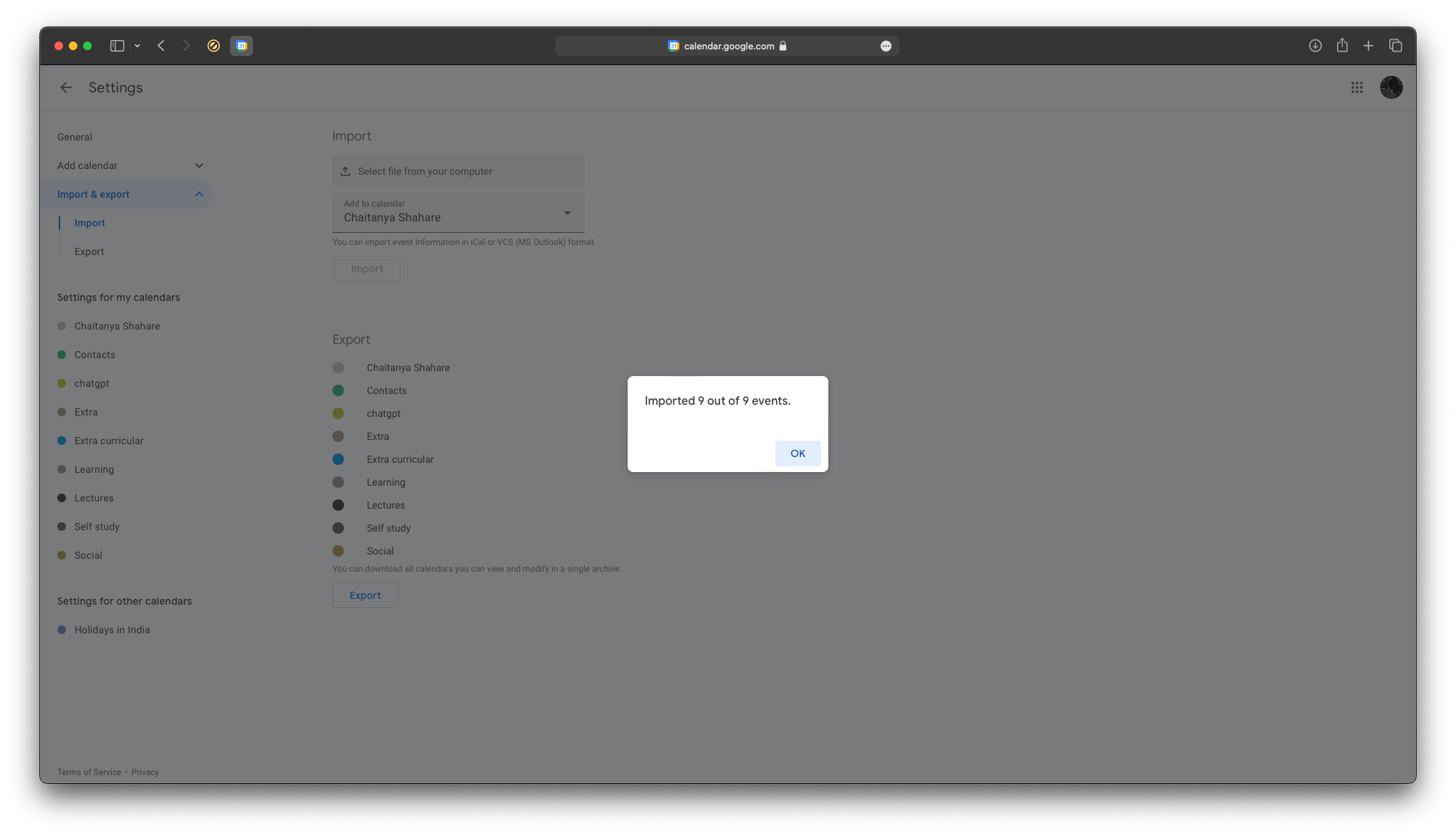
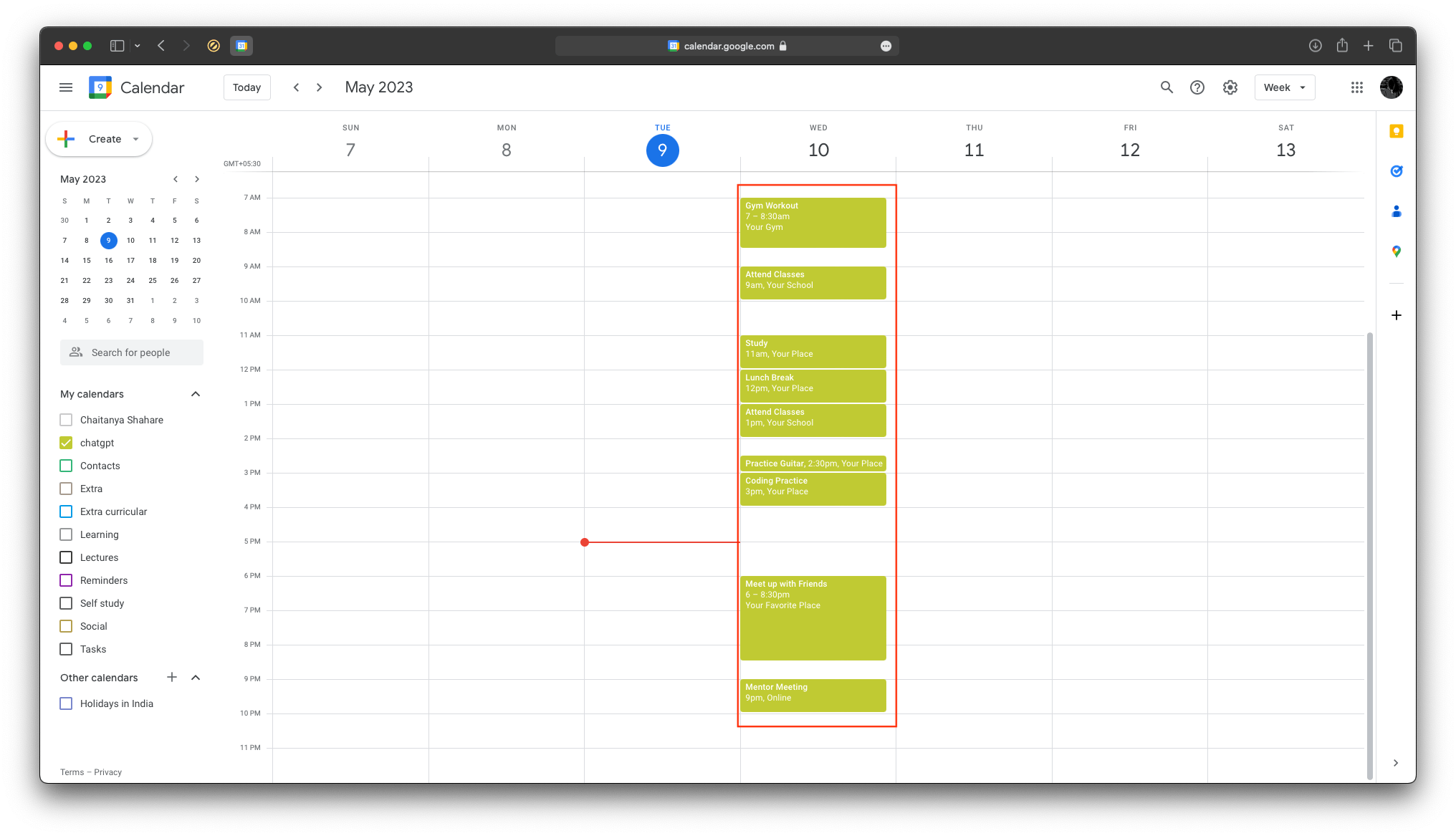
Conclusion
In conclusion, using ChatGPT to create a schedule and import it into Google Calendar can save you time and reduce distractions, allowing you to focus on your commitments and achieve your goals.